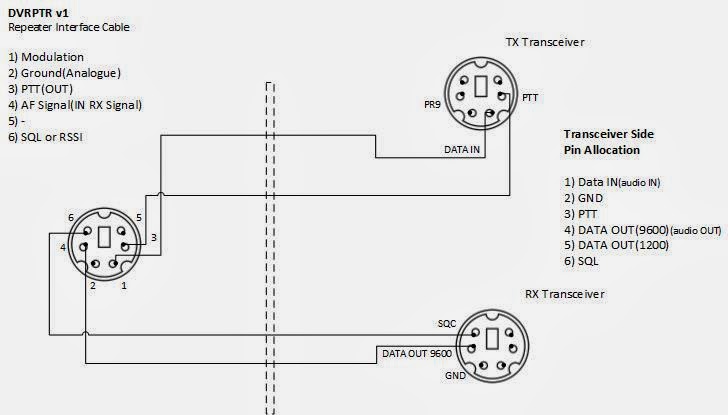Create/install a DSTAR xReflector using Raspberry Pi
Instructions on how to create a xReflector for Debian 7 and on versions. The following instruction created after reading the original instructions from LX3JL and adding some owned suggestions.
Requirements
The software packages for Linux are tested on Debian7 (Wheezy) 32 and 64bit or newer. Raspbian Jessie with Pixel works very well in a RPi 2 or 3 (even better)Installation procedure
Start by the following# apt-get update
# apt-get upgrade
Install Git (use sudo infront of all the commands ,if you are not logged in your system as admin)
# apt-get install git git-core
Install webserver with PHP5 support
# apt-get install apache2 php5
Install g++ compiler
# apt-get install build-essential
# apt-get install g++-4.7 (skip this step on Debian 8.x)
Download and compile the XLX sources
# git clone https://github.com/LX3JL/xlxd.git
# cd xlxd/src/
# make
# make clean
# make install
Copy startup script "xlxd" to /etc/init.d
# cp ~/xlxd/scripts/xlxd /etc/init.d/xlxd
Adapt the default startup parameters to your needs
# pico /etc/init.d/xlxd
Last step is to declare the service for automatic startup and shutdown
# update-rc.d xlxd defaults
Start or stop the service with
# service xlxd start
# service xlxd stop
Copy dashboard to /var/www
# cp -r ~/xlxd/dashboard /var/www/db
Give the dashboard read access to the server log file
# chmod +r /var/log/messages
Reboot server to see if the auto-start is working
# reboot --------------------------------------------------------------- - TCP port 80 (http
- TCP port 8080 (RepNet)
- UDP port 10001 (json interface XLX Core)
- UDP port 10002 (XLX interlink)
- TCP port 22 (ssh)
- UDP port 30001 (DExtra protocol)
- UPD port 20001 (DPlus protocol)
- UDP port 30051 (DCS protocol)
--------------------------------------------------------------- In case of non static ip in your network then follow the next steps:
1) register a free account in the no-ip website
2) create your free domain name
3) procedure for your Linux system
4) check that it updates
3) The procedure for installing no-ip client to your system
Installing the Client
The below commands should be executed from a terminal window (command prompt) after logging in as the “root” user. You can become the root user from the command line by entering “sudo su -” followed by the root password on your machine.
Note: If you do not have privileges on the machine you are on, you may add the “sudo” command in front of steps (5 and 6).
- cd /usr/local/src
- wget http://www.no-ip.com/client/linux/noip-duc-linux.tar.gz
- tar xzf noip-duc-linux.tar.gz
- cd no-ip-2.1.9
- make
- make install
To Configure the Client
As root again (or with sudo) issue the below command:
- /usr/local/bin/noip2 -C (dash capital C, this will create the default config file)
Now that the client is installed and configured, you just need to launch it. Simply issue this final command to launch the client in the background:
- /usr/local/bin/noip2
After all these procedures check that it works ok and then go to http://xrefl.boards.net/ and register your xReflector after you find a free xReflector number from the following list http://xrefl.net/ Reference
https://github.com/LX3JL/xlxdhttp://www.noip.com/support/knowledgebase/installing-the-linux-dynamic-update-client/ http://xrefl.net/
73's